Synology Cloud Sync¶
If you have a Synology NAS system, you can use its built-in Cloud Sync application to download the ambientCG assets without installing anything on your computer.
Installation¶
If you don't have the Cloud Sync application installed already, you can get it from the Package Center
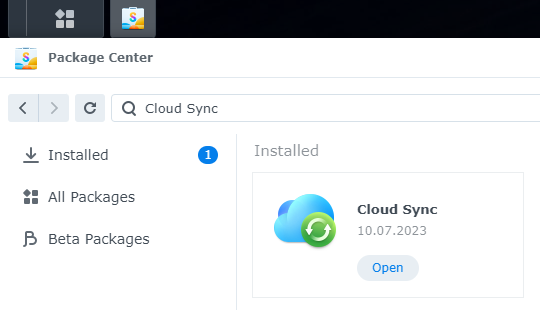
Getting the remote URL¶
Log into the web version via access.ambientCG.com. Then click on Files settings in the bottom left corner.
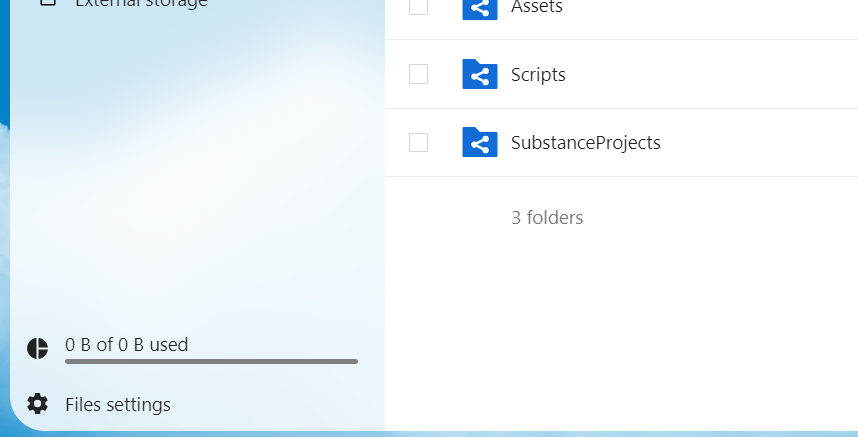
This will bring up a small pop-up menu. Scroll down to the WebDAV section and copy the link provided there. It will be needed in the next step.
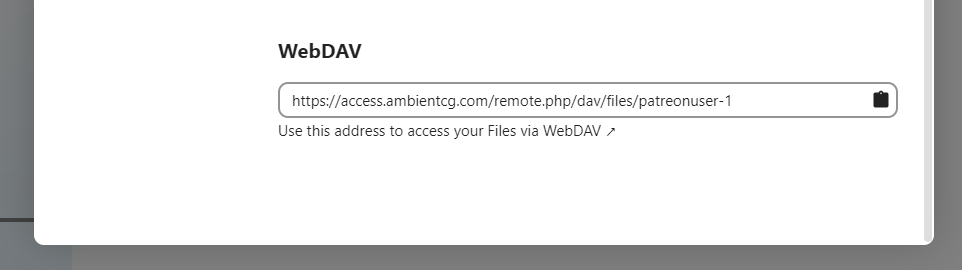
Setting up the connection¶
Start the wizard for creating a new connection inside Cloud Sync by clicking the plus icon in the top left corner. Select WebDAV as the protocol.
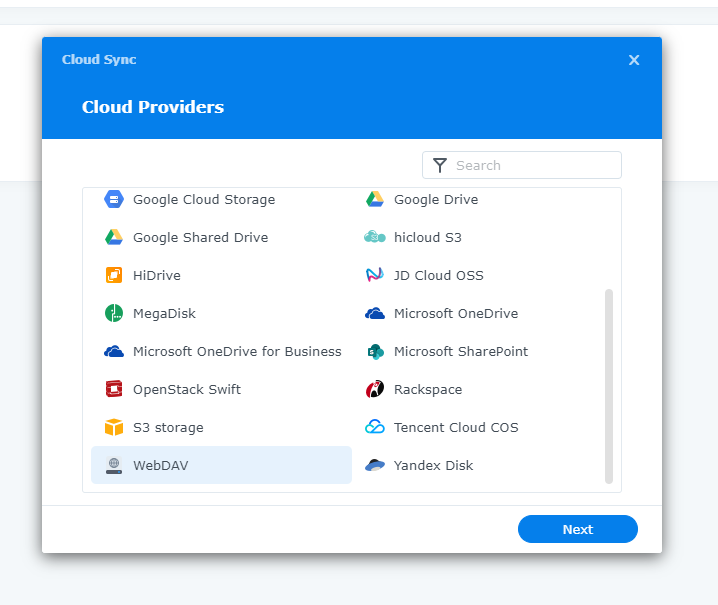
On the next screen, paste the address you copied earlier into the Server address field.
Enter your username (patreonuser-XXXXXX or your email address) and your password into the fields below.
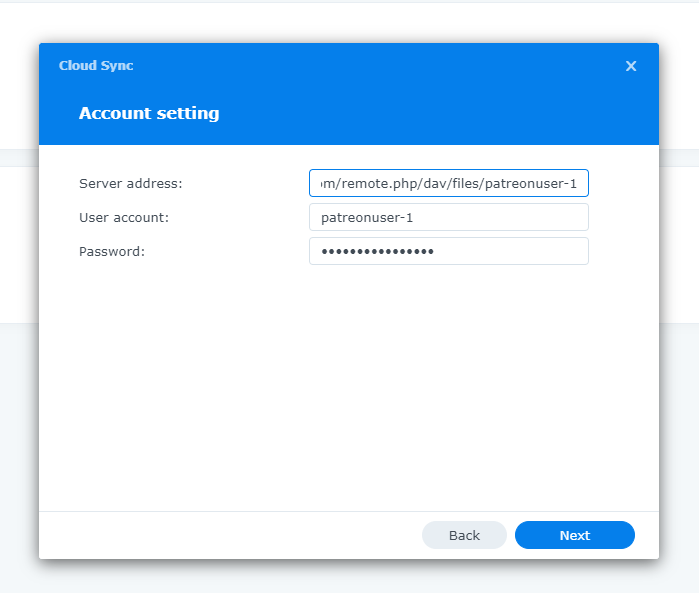
Then give the connection an appropriate name and select a Local path where the assets should be saved to. You can also select a remote path if you don't want to download the entire collection. For the Sync direction choose Download remote changes only.
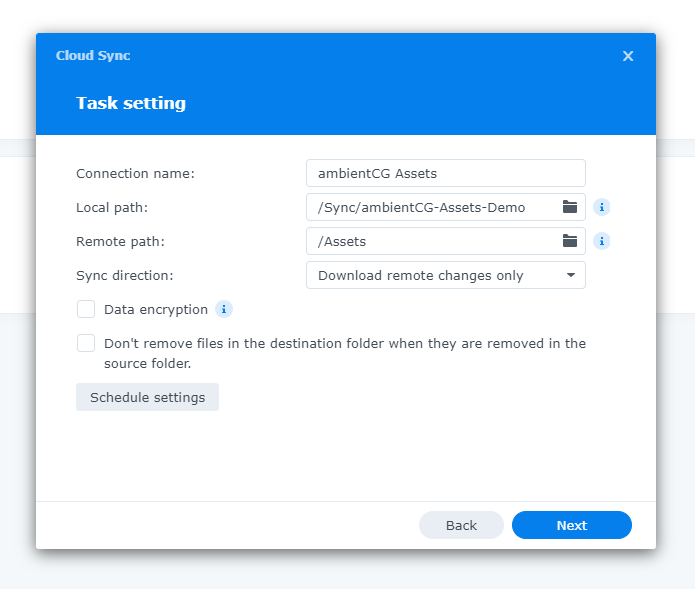
Finally, check your settings in the Summary screen.
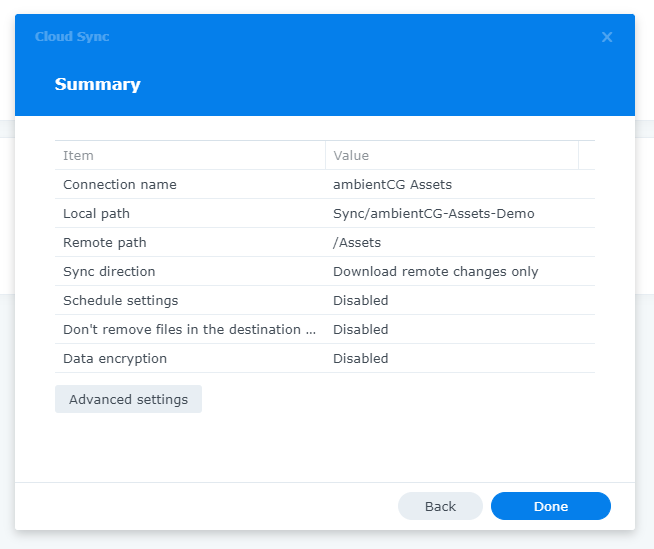
For lite users: Excluding 'advanced' files
If you are on a Patreon tier that does not support access to more advanced files like Blender or Godot assets, you should exclude them from the synchronization process to avoid annoying error messages.
On the Summary screen, click on Advanced settings, then navigate to File filter and add exceptions for *.advanced.blend and *.advanced.tres.
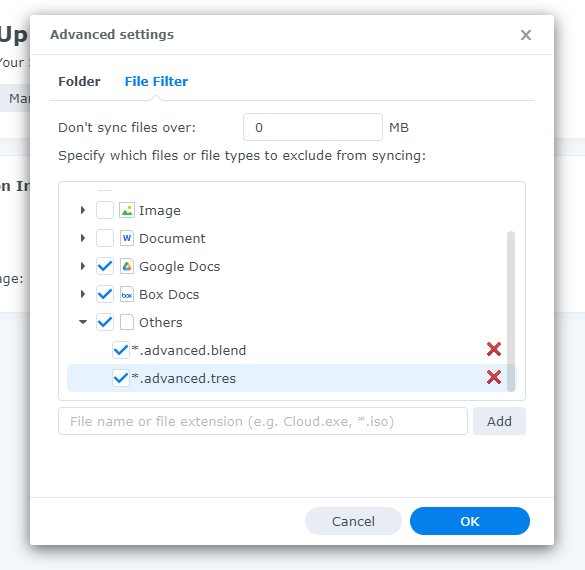
At this point the setup is concluded and your NAS will now start downloading all the assets from access.ambientCG.com in the background.