MacOS Finder¶
If you don't want to install any additional software on your computer, but you still want to batch-download files then don't worry: Basic file downloading can be done right from the MacOS Finder.
Getting the remote URL¶
Log into the web version via access.ambientCG.com. Then click on Files settings in the bottom left corner.
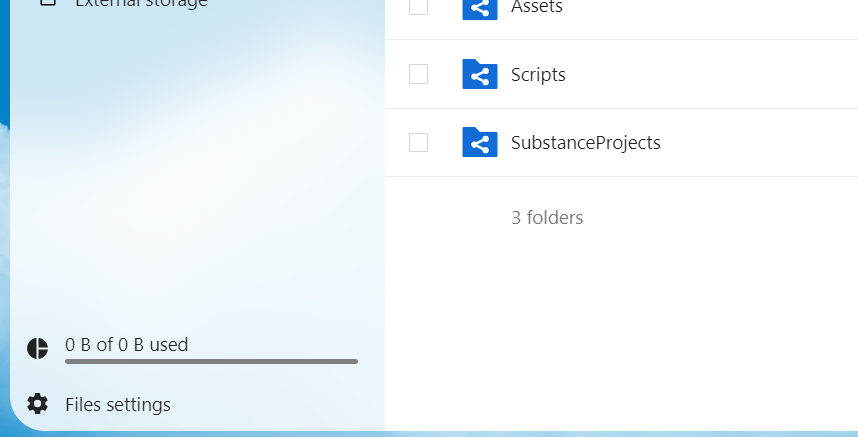
This will bring up a small pop-up menu. Scroll down to the WebDAV section and copy the link provided there. It will be needed in the next step.
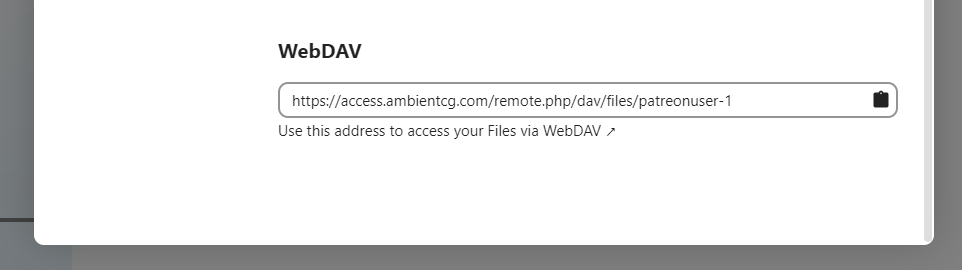
Setting up the connection¶
Follow Apple's support article for mounting a WebDAV share in Finder.
When prompted for a username and password, use your username (patreonuser-XXXXXX) or your email address along with the password for your account.
Warning
Do not use files directly out of this remote file share as it will lead to very poor performance and high server load.
Downloading files¶
At this point, you can copy files from the shared folder by simply copying them into any other directory, as you would from an external hard drive or USB stick. I recommend creating a dediated local directory for ambientCG files and recreating the directory structure of the remote share. This makes it easy to integrate other resolutions assets later on without any confusion.